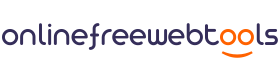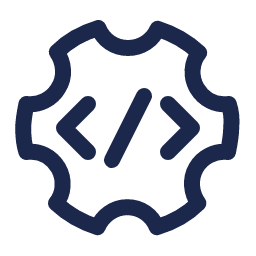What is the wp-config.php file in WordPress?
WordPress, the popular platform powering countless websites, relies on a crucial file called wp-config.php to operate smoothly. This file holds essential settings, ensuring seamless communication between your site and its database. In this guide, we’ll explore the WP Config Generator, a user-friendly tool designed to simplify configuring your WordPress site.
The wp-config.php file is one of the main files of WordPress core. And it does not come with a default download package. When you install WordPress then this wp-config.php file is generated from the wp-config-sample.php file.
This file has information about authentication keys & salts and other settings constant. It also has details about the database name, host, username, and password, allowing WordPress to interact with the database to store the values and get them.
How do I create a new WP-config file?
Creating a new wp-config.php file is a straightforward process. You can manually create one using a text editor and input the required information, such as your database details and security keys. Alternatively, you can utilize tools like the WP Config Generator, which streamline the process and minimize the chance of errors.
See the following steps to create wp-config.php file manually:
- Go to your WordPress installation root directory
- Here you will see the
wp-config-sample.phpfile, open this file in an editor, and copy the code from it. - Change the required information with your own database values security keys and other values.
- Now create a new file as
wp-config.phpin the WordPress installation root directory and paste that updated code in it. - Save the file.
Thats it! Make sure you have entered the correct information of the database and security salt keys.
What are Authentication Keys and Salts in WordPress?
Authentication Keys and Salts in WordPress are cryptographic elements stored in the wp-config.php file. They enhance security by:
Authentication Keys
Authentication keys, essentially random strings, serve a pivotal function in encrypting information stored in cookies. WordPress utilizes these keys to generate secure authentication cookies. These cookies are then dispatched to users’ browsers to validate their identity during subsequent visits to the site.
By employing authentication keys, WordPress secures its defenses against unauthorized access to sensitive user data, as they make it challenging for attackers to manipulate or counterfeit authentication cookies.
Salts
Salts, on the other hand, are additional random strings that serve to further augment encryption security. In the realm of WordPress, salts come into play in generating unique hashes for passwords and other sensitive data stored in the database.
By integrating salts into the hashing process, WordPress heightens the complexity involved in cracking passwords through methods like rainbow tables or brute force attacks.
You can also get the Authentication Keys and Salts generated by WordPress API using this link: https://api.wordpress.org/secret-key/1.1/salt/
How to use WP Config Generator?
To use this tool, you need to select the corresponding tab fill in the required fields, and then click on the “Generate” button.
Follow the below steps:
- Select the tabs one by one
- Fill in the required fields. Some of the fields have default values but you can change them as per your need.
- Click on the “Generate” button
- Generated code will shown in the result area and you can copy the code and use it.
- To generate a new file code click on the “Refresh” button.
WP Config Generator is a free online tool to generate the wp-config.php file code for your WordPress website.
You can use this tool if you want to make some changes in your wp-config.php file but you don’t know that line of code, so simply select that option and then copy the code from the result area and use it in your site.
Note: This site does not store any data, password, or other sensitive data so that you can safely fill in your information.
Additional Tips:
- Regularly back up your wp-config.php file to prevent data loss in case of accidental changes or server issues.
- Stay on top of WordPress updates to ensure your site remains secure and performs optimally.
- Consider implementing additional security measures such as SSL certificates and firewall protection to safeguard your site against potential threats.
FAQs
The WP Config Generator is a user-friendly tool designed to simplify configuring your WordPress site. It helps create the wp-config.php file, which contains vital settings like database connections and security keys.
You can find the wp-config.php file in the main directory of your WordPress installation. Access it through your hosting provider’s file manager or via FTP to make necessary changes or troubleshoot issues.
Yes, the wp-config.php file is safe when handled properly. However, since it contains sensitive information like database credentials, it’s crucial to keep it secure by limiting access to trusted individuals and setting correct file permissions.
Absolutely! You can manually create a new wp-config.php file using a text editor and input essential details like database information and security keys. Alternatively, tools like the WP Config Generator streamline this process for you.
Using the WP Config Generator is straightforward. Simply input your site’s details, including database host, name, username, and password, into the provided fields. Customize additional settings if needed, and the generator will create a customized wp-config.php file for you to upload to your WordPress directory.